除了練習題外,可以再搭配 Teacher Center 的內容,
相信對於想要參加 Google 教育家認證 的老師一定會很有幫助的!

如果有不太清楚的地方也歡迎隨時留言討論喔!
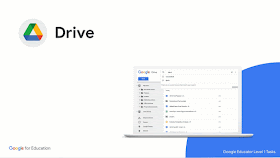
Skills to Master
Learn how to organize your Drive
Learn how to access files
Learn what features are available in the Right-Click menu
Learn how to add shortcuts to Drive
- 建立一個名為「我的教室」的資料夾
- 請在資料夾中再新增一個名為「課程」的資料夾
- 將課程資料夾分享給學校同事並讓對方可以編輯
- 會改變課程資料夾顏色為 藍色
- 將「課程」資料夾 更名 為 「分享課程」
- 將該資料夾新增至「已加星號專區」
- 在「分享課程」資料夾中新增一個名為「Q&A」的 Google 文件
- 從電腦上傳另一方文件至「分享課程」資料夾中
- 刪除剛剛上傳的檔案
- 到雲端硬碟垃圾桶永久刪除檔案(清空垃圾桶)
- 在「我的教室」的資料夾中新增一個名為「班費支出」只有你可以編輯檢視的 Google 試算表
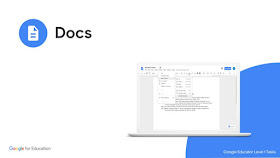
Skills to Master
Learn how to share files
Learn how to add links
Learn how to use the Comment feature
Learn how to @-mention people, files and meetings
- 開啟剛剛建立名為的「Q&A」 Google 文件
- 在文件中輸入「請新增相關問題至文件中」等相關文字
- 反白「相關問題」的文字,並利用 Email 註解給學校同事
- 並在「相關問題」上新增註腳,內容為 教室的問與答
- 利用探索插入一張 Q&A 的照片
- 更改文件共用設定,讓知道連結的使用者 都可以編輯
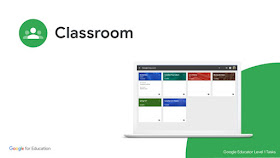
Skills to Master
Learn how to create a Class
Learn how to access the Google Meet link in Google Classroom
Learn how to add items like assignments, posts, comments, YouTube videos, attachments, and due dates
Learn how to customize the class banner
- 建立一個 Google Classroom 並命名為「我的教室」
- 新增一個名為「週記」為每位學生建立副本的 Google 文件 作業
- 設定繳交期限為二週後
- 新增一個內容為「請在 Q&A 文件中,新增你的問題或回覆」的訊息串
- 並附加剛剛新增的 「Q&A」 Google 文件
- 並發佈給所有學生
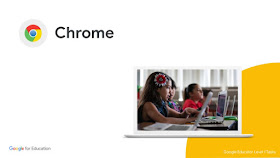
Skills to Master
Learn how to find and install extensions from the Chrome webstore
Learn how to use Bookmarks
- 利用 Chrome 瀏覽器的 omnibox 搜尋 世界地球日 的相關資料
- 將你找到的相關文章網址加到名為「課程資源」的書籤資料夾中
- 搜尋具有 創用CC 授權的世界地球日相關圖片
- 搜尋 Google Arts & Culture 網站並加到書籤中並重新命名(刪除文字)只留下圖示即可
- 請到 Chrome 瀏覽器應用程式搜尋 Google Arts and Culture 擴充功能
- 會安裝、刪除擴充功能
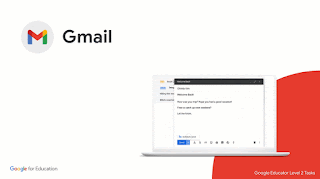
Skills to Master
Learn how to use Gmail search operators
Learn how to launch a Google Meet and Chat from Gmail
- 利用 Gmail 中的搜尋郵件功能來尋找附件
- 利用 Gmail 中的搜尋郵件功能來尋找已加星號的郵件
- 建立篩選器自動讓某個寄件者的郵件新增星號
- 從 Email 中發起一個 t
- 邀請學校同事參加
- 和學校同事一起討論
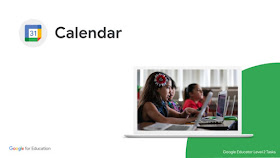
Skills to Master
Learn how to create an event
Learn how to duplicate, publish and print calendar events
Learn how to create an event from a Gmail message
- 建立一個名為「班親會」的日曆
- 在該日曆建立一個名為「Office Hours」的活動
- 讓該活動每週一下午 3:30 到 4:00 重複
- 設定活動開始前 10分鐘 Email 提醒
- 附加之前建立的「Q&A」 Google 文件到該活動中
- 邀請同事加入日曆並設定共用權限,讓他可以「變更活動」
- 新增 Google Meet 視訊會議
- 設定一個下星期一名為「Q&A 事前準備」的日曆「提醒」,並設定每週一重複提醒
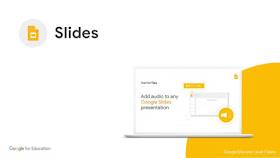
Skills to Master
Learn how to create a slide presentation
Learn how to enhance your slides with videos, colors and fonts
Learn how to add comments
Learn how to collaborate on a slide deck at the same time
- 建立一個名為「數位公民」的 Google 簡報
- 簡報第一頁 - 新增標題 - 網路安全要點
- 並更改標題字型大小、顏色
- 加入數位公民相關照片
- 改變簡報背景
- 簡報第二頁 - 新增三個網路安全守則
- 簡報第三頁 - 搜尋並新增著作權宣導相關 Youtube 影片
- 請在影片上加上註解,內容為「請同學上課前記得先觀看」
- 設定 Youtube 影片為自動播放
- 跟二位同事共用簡報,讓他們可以檢視
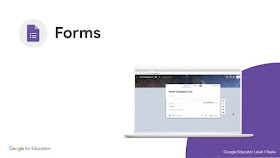
Skills to Master
Learn how to use Google Forms for gauging understanding or collecting information
Learn how to add the different question types
Learn how to collect anonymous feedback
- 剛剛在雲端硬碟建立的「分享課程」資料夾中,建立名為「課室調查表」
- 新增三個問題(題目請自訂),分別為(選擇題、核取方塊、簡答題),並設為「必填」
- 新增一個區段,並新增一個非必填的問題(題目請自訂)
- 請將表單設定為
- 僅限回覆一次
- 在提交後不能進行編輯
- 可以顯示摘要圖表和其他作答內容觀看結果
- 新增確認訊息為「謝謝撥空完成課室調查表!」
- 請將表單和學校同事分享
- 完成提交後,到「回覆」檢視表單提交結果
- 建立一個新的回覆試算表
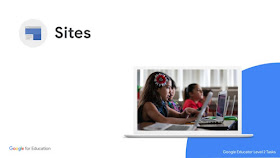
Skills to Master
Learn how to create a site
Learn how to customize the look of your site with background colors, fonts, and images
Learn how to move the navigation menu between the top and left sections of your site
Learn how to share and publish
your site
- 新增一個名為「我的教室」的新版協作平台
- 新增三個頁面
- 班級行事曆
- 學生作業
- 關於老師
- 在首頁新增班級介紹文字和一張班級大合照
- 在關於老師的頁面,新增你的簡歷和照片
- 在班級行事曆頁面嵌入 Google 班級日曆
- 在首頁新增學校網站連結、學校地圖
- 邀請同事一起共同編輯
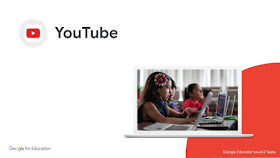
Skills to Master
Learn how to create a channel
Learn how to subscribe to a channel
Learn how to share a video with a colleague
- 新增一個 Youtube 頻道(如果先前已建立,即可省略)
- 搜尋一部關於 Google Classroom 系列影片並利用電子郵件和同事分享
- 訂閱 Google for Education YouTube 頻道,接收相關通知
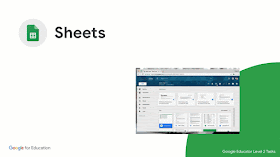
Skills to Master
Learn how to sort and calculate data
Learn how to use charts to analyze data
Learn how to protect data in a sheet
- 請複製這個 試算表
- 請依 A-Z 排序 Location(景點) 這個欄位
- 請算出 Annual Visitors(年度訪客) 世界七大奇觀訪客平均數量是?
- 請算出 Annual Visitors(年度訪客) 世界七大奇觀訪客總數量是?
- 加入一個世界七大奇觀訪客圓餅圖
- 將圖表 - 移動到小工具的工作表
- 將圖表新增一個「替代文字」
- 標題為:圓餅圖
- 說明內容為:世界七大奇觀訪客
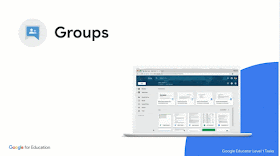
Skills to Master
Learn how to create and manage Google Groups
Learn how to invite people to your Google Group
Learn how to send a group message
- 新增一個名為 「你的Google 帳號 - 教室討論區」 Google 論壇
- 權限設定為「群組成員」可以查看
- 直接將二位同事帳號加為成員
- 新增一則新的會話群組
- 標題為「有話大家說」
- 內容為「歡迎大家一起來討論」
- 將論壇訂閱設置為「活動摘要」
- 勾選「當我在會話群組中張貼訊息時,即訂閱電子郵件更新」
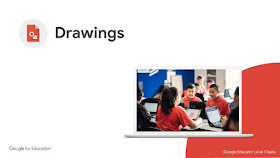
Skills to Master
Learn how to graphically design ideas
- 在世界地球日時,您想利用 Google繪圖 可以做的相關活動的圖表
- 請建立名為「世界地球日」的 Google 繪圖檔案
- 新增三個文字方塊
- 節約用水
- 節約用電
- 資源回收
- 如下圖所示:在這三個文字方塊下方再新增二個文字方塊,其中包含您的學生可以做的想法或活動
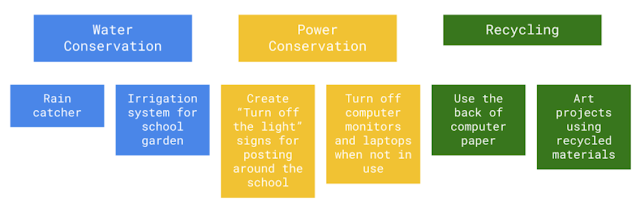
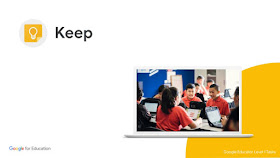
- 新增一個名為「代辦事項」的清單
- 新增三個項目
- 將這份清單跟同事分享
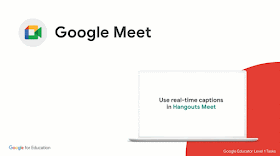
Skills to Master
Learn how to set up a Google Meet from Gmail and a Calendar event
Learn how to access a Google Meet from your mobile phone or tablet
Learn how to use the screenshare and chat features
Become familiar with the Google Meet controls
- 在 Email 中新增一個視訊會議,並邀請二位同事參加
- 在會議中請完成下列事項
- 分享螢幕畫面
- 將與會同事畫面固定在主畫面上
- 在即時通訊中分享連結
- 變更背景
資料來源:

沒有留言:
張貼留言
歡迎大家一起留言討論!