不知大家是否上網報名為期 8週 的 Getting Started with Google for Education 基礎課程,
這個星期已經開始上課囉!
本週介紹的是 Google 雲端硬碟 Week 1: Google Drive
系統每週寄送課程到你登記的 Email 中,
你可以依自己的進度來觀看相關的影片,
系統最後還有個小小測驗來看看大家是否有了解課程內容。
歡迎大家一起來加入喔!
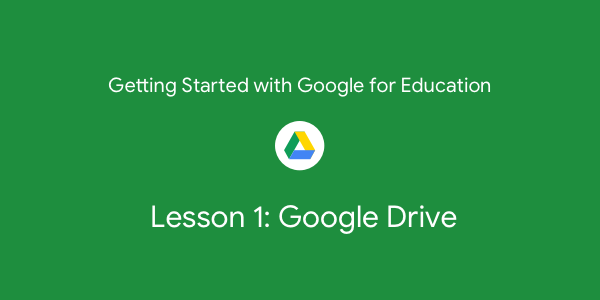
這個星期大家將會學到:This week you'll learn all about Google Drive, specifically:
一、什麼是 Google 雲端硬碟 What Google Drive is
二、如何登入 Google 雲端硬碟 How to access Google Drive
有二種登入雲端硬碟的方式:
(1) Sign in to your Google Account
(2) Go to drive.google.com
三、如何 儲存、建立和下載 檔案 How to save, create, and download files
(1)點選「+」的按鈕來建立檔案 Click the +New button
(2) 選擇你想要的文件類型來建立 Choose the document type you want to create
(3) 下載檔案:選取在檔案後,在檔案上方按右邊鍵,點選「下載」,
你可以把檔案下載成任何格式,例如 pdf . word . xls ...
Right-click on your document、Click "Download"
四、如何搜尋和整理檔案 How to search and organize files
(1)如何搜尋檔案:點選雲端硬碟中的搜尋方框,輸入關鍵字、標題或是名稱.....
Click the search bar、Type in a keyword, title, name, etc.
(2)利用進階搜尋:點選下拉選單來設定更詳細的資訊
Click the arrow on the right of the search bar
Choose your search parameters
(3)整理檔案:點選右上角的
Click  to see documents in Grid View
to see documents in Grid View
Click  to see documents in List View
to see documents in List View
(4)移動檔案:只要點選你要的檔案利用滑鼠 拖拉、放 就可以移動到你想要的資料夾中
Select the document(s) you want to move
Drag and drop the document(s) into a folder
五、如何分享檔案 How to share files
只要選取檔案後,在檔案或是資料夾上方按右邊鍵,
就可以點選「分享」來輸入 Email 並選擇分享的權限後,
就可以和其他人分享,當然你也可以輸入想要通知的訊息,
最後點選傳送,就完成囉。
Right-click on a document or folder
Add email address(es)
Choose a permission level
Click Send
最後複習一下今天的課程
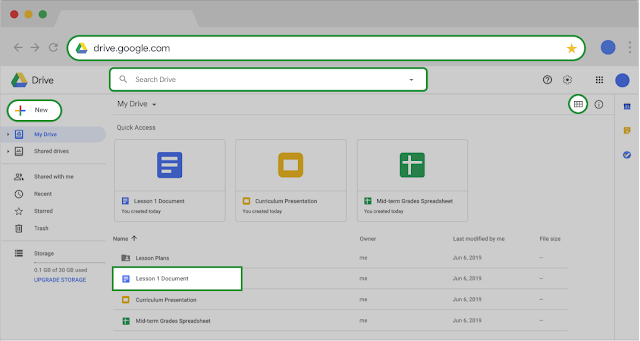
測驗:
1、使用雲端硬碟的方法有哪些呢?(複選) Select all of the ways you can use Google Drive.- 雲端硬碟可以儲存任何檔案類型,包含相片、影片、簡報、 PDFs和Microsoft Office的文件。I can store any file type in Google Drive including photos, videos, presentations, PDFs, and even Microsoft Office files.
- 我在任何的地方利用不同的載具登入雲端硬碟來使用我的檔案。I can access my files from anywhere on any device using Google Drive.
- 我可以很容易的利用雲端硬碟的搜尋列來找到檔案。I can easily locate a file in Google Drive using the search function.
1: Select all of the ways you can use Google Drive.
2、簡單的利用哪些方法(拖拉、點選、刪除、放、複製) 就可以將檔案移動到你想要的資料夾中。To move a file into a folder, simply and your file into that folder
To move a file into a folder, simply and your file into that folder
3: 利用下方文字來完成句子。Use the word bank to complete the following sentence:
轉換transfer, 儲存store, 分享share, 整理organize, 刪除 delete
Google硬碟是一個 「」「」和「」你檔案在雲端的地方。
Google Drive is a place to 「」,「」 ,and「」 your files in the cloud.
轉換transfer, 儲存store, 分享share, 整理organize, 刪除 delete
Google硬碟是一個 「」「」和「」你檔案在雲端的地方。
Google Drive is a place to 「」,「」 ,and「」 your files in the cloud.


沒有留言:
張貼留言
歡迎大家一起留言討論!